Check out the news on the My VCH intranet
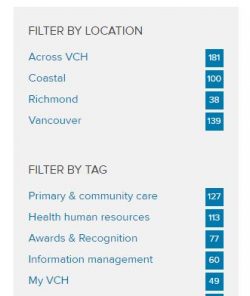 As part of the intranet renewal project, there’s now a brand new way to submit and view your VCH news. Here’s a quick overview of what’s new and how to make it work for you.
As part of the intranet renewal project, there’s now a brand new way to submit and view your VCH news. Here’s a quick overview of what’s new and how to make it work for you.
Filters—they’re not just for coffee any more
The news landing page lets you filter news by topic or location or both. Go to https://my.vch.ca/news-discussion/news and look for the filters shown here:
Like it or not
This simple feature brings us up to speed with the rest of the thumbs-up world. Just click the little thumbs-up icon as a way to let the author know this is the stuff you want to see more of.
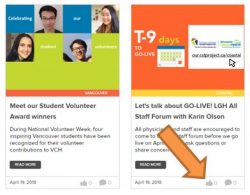 Fair comment—keeping it above the line
Fair comment—keeping it above the line
Click the little speech bubble icon to comment on an article. What’s new here is that you are automatically identified by your login ID and there’s no approval step. Comments go live as soon as you submit them. We think this is a great way to keep things respectful and accountable. The contact listed on the news article gets an email alert for new comments. If the comment is a reply to a previous comment, the writer of the previous comment gets an alert as well. Check the community guidelines for more about commenting.
Get your Chrome on—share your news
First of all, shine up your browser. The news submission form only works in Google Chrome or Internet Explorer 9 or higher. Use the Submit button on the main news page, and follow the steps on the screen.
Picture this
You’ll need a photo with your news item, just like before. Mobile phone photos work great because they fit the format perfectly as long as you take the photo horizontally (hold your phone sideways). If you’d like detailed step-by-step instructions on submitting news, we’ve got you covered: How to submit a VCH New article.

